Filtering and Searching
This page explains how to filter and search for specific technologies in the Tech Radar for Compass.
Search Functionality
The search feature allows you to quickly find specific technologies by name or keyword.
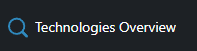
🔍
The search functionality uses fuzzy matching, so you don’t need to type the exact name of a technology to find it.
Using the Search Page
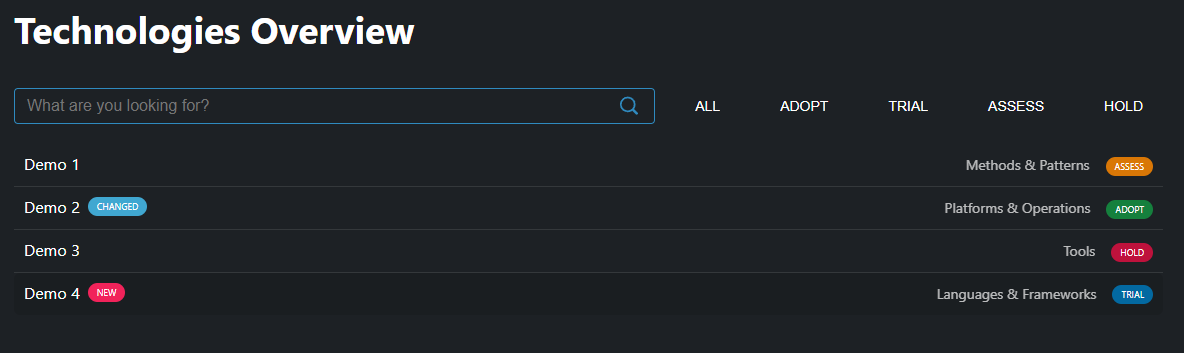
To search for a technology:
- Click on the search link in the top navigation bar
- Type your search query in the search page
- Results will appear as you type, showing matching technologies
- Click on a result to navigate to that item’s details
Search Tips
For more effective searching:
- Use keywords from the technology name or description
- Try partial matches if you’re unsure of the exact spelling
- Use lowercase as the search is case-insensitive
- Press Escape to clear the search and return to the full radar view
Filtering by Tag
Tags provide a way to categorize technologies and filter the radar view.
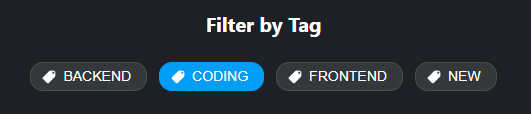
Using Tag Filters
To filter the radar by tag:
- Look for the tag filter section below the radar visualization
- Click on a tag to filter the radar to show only items with that tag
- The active tag will be highlighted to indicate it’s being applied
- Click the tag again to remove the filter
Filtering by Quadrant
You can focus on a specific quadrant to see only the technologies in that category.
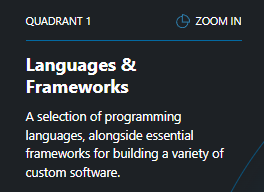
Quadrant Filtering
To filter by quadrant:
- Click on a quadrant label on the radar visualization
- The radar will update to show only that quadrant
- Click the “Zoom In” button on a quadrant to focus on it
- Click “Zoom Out” to return to the full radar view