Radar Configuration
This guide covers how to configure the core components of your Tech Radar: quadrants, rings, items, and status flags. Each component plays a crucial role in organizing and communicating your technology landscape.
Accessing Configuration
To access the radar configuration:
- Navigate to Apps > Manage your apps in Compass
- Find Tech Radar for Compass and click “Configure”
- Click the “Settings” tab
- Use the navigation menu to access different configuration sections
Quadrants
Quadrants help organize technologies into logical categories. By default, the radar includes four quadrants, but you can customize these to match your organization’s needs.
Quadrant Details
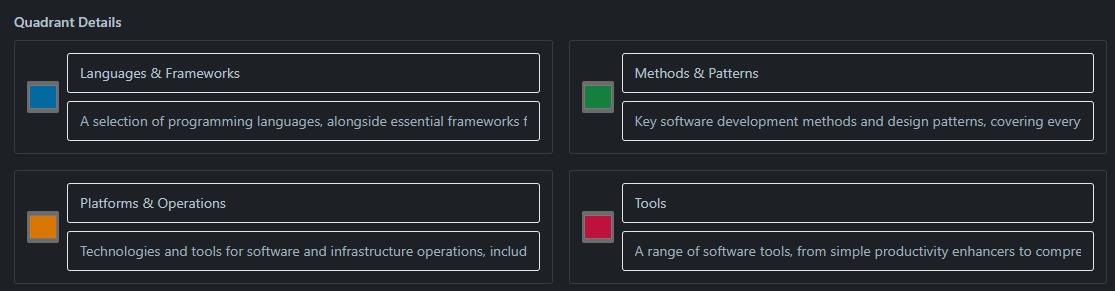
For each quadrant, you can configure:
- Title: The display name (e.g., “Languages & Frameworks”)
- Description: A brief explanation of what belongs in this quadrant
- Color: The visual representation in the radar chart
- Order: The display order in both the radar and list views
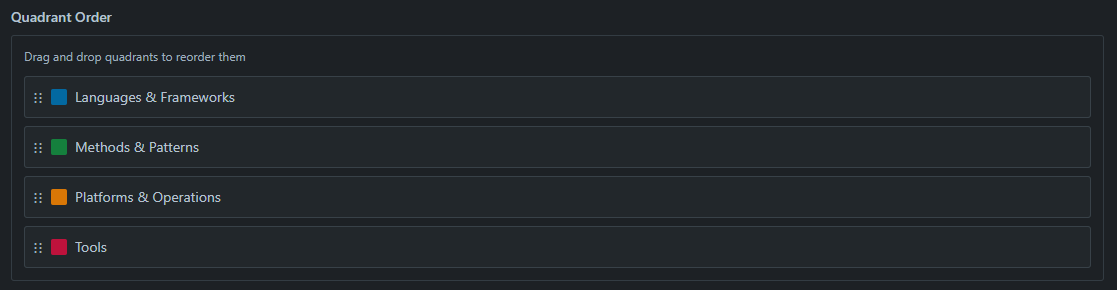
Default Quadrants
The default quadrants are:
- Languages & Frameworks: Programming languages and development frameworks
- Tools: Development and operational tools
- Platforms & Operations: Infrastructure and operational technologies
- Methods & Patterns: Development methodologies and architectural patterns
Rings
Rings represent different levels of technology adoption, helping teams understand which technologies they should use, evaluate, or avoid.

Configuring Rings
For each ring, you can set:
- Title: The ring name (e.g., “Adopt”)
- Description: Guidelines for what belongs in this ring
- Radius: The relative size of the ring (0-1)
- Color: The ring’s visual representation
Default Rings
The standard rings, from innermost to outermost:
- Adopt: Proven technologies recommended for use
- Trial: Technologies worth pursuing in new projects
- Assess: Technologies to evaluate in proof-of-concepts
- Hold: Technologies to avoid in new projects
Status Flags
Status flags help users identify changes and new additions to the radar.
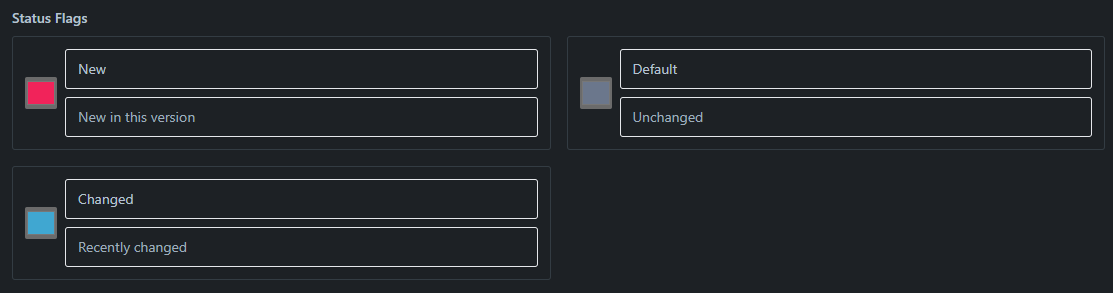
Configuring Flags
For each flag, you can set:
- Title: The flag name (e.g., “New”)
- Color: Visual indicator color
- Description: When this flag should be used
Default Flags
- New: Recently added items
- Changed: Items that moved between rings
- Default: Unchanged items
Configuration Tips
- Start Simple: Begin with the default configuration
- Be Consistent: Use clear naming conventions
- Review Regularly: Update configurations as needs change
- Document Changes: Keep track of configuration updates
- Get Feedback: Involve stakeholders in the configuration process
Next Steps
After configuring these core components:
- Customize the visual appearance
- Set up data management
- Start adding your technologies to the radar