Managing Radar Items
This guide covers how to add, edit, and manage technology items in your Tech Radar.
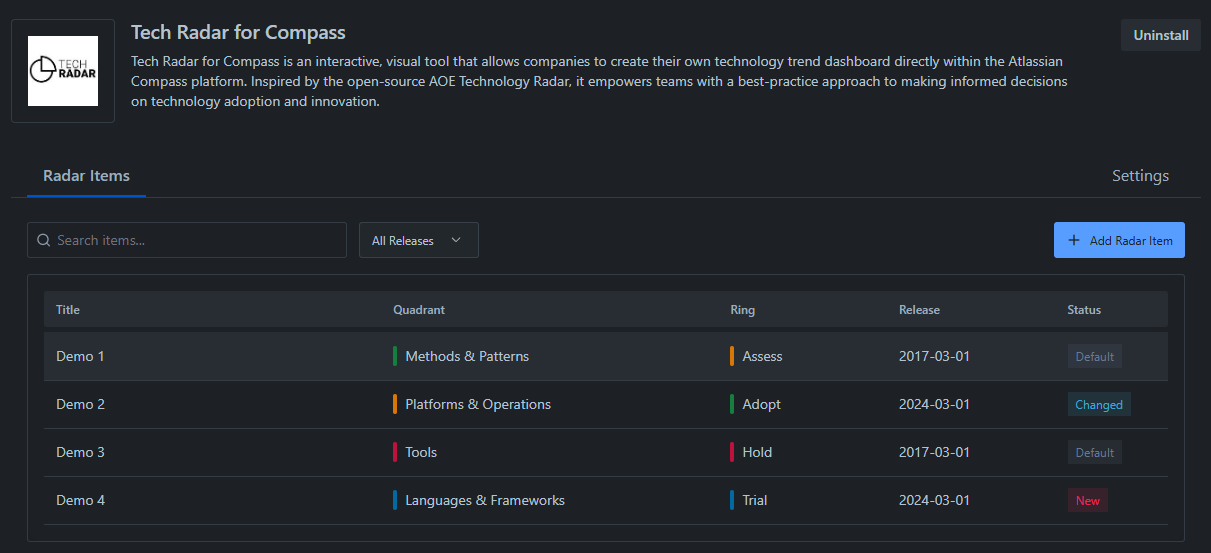
Managing Existing Items
Viewing Items
- Use the search bar to find specific items
- Filter by quadrant, ring, or tags
- Sort by various attributes
- Toggle between list and radar views
Editing Items
- Find the item in the list view
- Click on the item to open its properties
- Update the necessary fields
- Save your changes
Moving Items
To change an item’s position:
- Open the item’s properties
- Update the quadrant and/or ring
- Add a justification for the move
- Save the changes
When moving items between rings, consider adding a revision explaining the rationale for the change.
Adding New Items
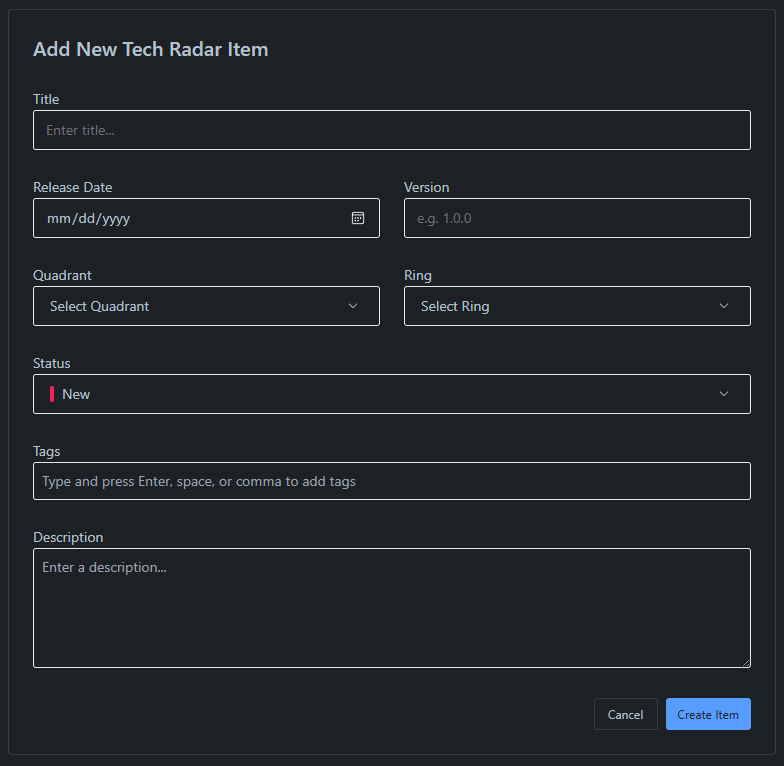
- Click the “Add Radar Item” button in the top right
- Fill in the required fields:
- Title: Name of the technology
- Release Date: When this item was added/updated
- Version: Version number of the technology
- Quadrant: Select the appropriate category
- Ring: Choose the adoption level
- Status: Usually “New” for new items
- Tags: Add relevant tags for filtering
- Description: Detailed explanation of the technology
Best Practices for Adding Items
- Use clear, consistent naming
- Write detailed descriptions
- Choose appropriate quadrants and rings
- Add relevant tags for filtering
- Include version information when relevant
Using Tags
Adding Tags
- Select or create new tags when adding/editing items
- Use consistent naming conventions
- Consider tag categories (e.g., language, platform, status)
Managing Tags
- Review and consolidate similar tags
- Remove unused tags
- Maintain a consistent tagging strategy
Status Management
Available Statuses
- New: Recently added items
- Changed: Items that moved between rings
- Default: Unchanged items
When to Use Each Status
- New: For newly introduced technologies
- Changed: When moving items between rings
- Default: For stable, unchanged items
Archiving Items
Archiving an item will not delete it. It will no longer be visible on the radar, but will be listed in search and the quadrant detail views.
When to Archive
- Technology is no longer relevant
- Replaced by newer alternatives
- No longer used in organization
Archive Process
- Open item properties
- Toggle the “Archive” switch
- Create a revision and add a reason for archiving
- Confirm the action
Best Practices
Naming Conventions
- Use official technology names
- Be consistent with capitalization
- Include version numbers when relevant
Description Guidelines
- Start with a clear overview
- Explain why it’s in the chosen ring
- Include use cases
- Add relevant links
- Note any constraints or considerations
Regular Maintenance
- Review items quarterly
- Update outdated information
- Move items between rings as needed
- Archive obsolete items
- Validate tags and categories
Bulk Operations
- Export current data
- Make bulk changes in the JSON
- Import updated data
- Verify changes
Next Steps
After adding and configuring items: