Getting Started
This guide will help you quickly set up and configure your Tech Radar for Compass. We’ll walk through the essential steps to get your radar up and running.
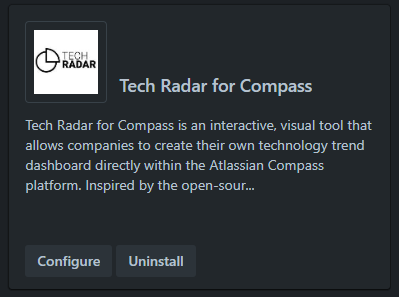
Quick Start
Access the Admin Interface
- Navigate to Apps > Manage your apps in Compass
- Find Tech Radar for Compass
- Click “Configure” to open the admin interface
Initial Setup
The radar comes with sensible defaults, but you should customize these basic settings:
- Radar Title: Set your radar’s name
- Version: Set the current version (e.g., “2024.1”)
- Logo: Add your organization’s logo (optional)
Start with the default configuration and customize gradually as you become familiar with the radar.
Review Default Categories
The radar comes with four default quadrants:
- Languages & Frameworks
- Tools
- Platforms & Operations
- Methods & Patterns
And four default rings:
- Adopt (innermost)
- Trial
- Assess
- Hold (outermost)
Essential Configuration
Basic Settings
These settings should be configured first:
Display Options
- Show/hide radar chart
- Show/hide list view
- Enable/disable features
Visual Settings
- Color scheme
- Layout preferences
- Text labels
Content Settings
- About page content
Next Steps
After completing initial setup:
Common Questions
When should I modify the default quadrants?
Modify quadrants when:
- They don’t match your technology categories
- You need more specific categorization
- You want to align with your organization’s structure
How many items should I start with?
Start with 15-20 key technologies that:
- Are currently in use
- Are being evaluated
- Should be avoided
- Represent different quadrants and rings
How often should I update the radar?
Consider:
- Quarterly reviews
- Updates when new technologies emerge
- Reviews when strategy changes
- Regular maintenance of existing items
Best Practices
Getting Started
- Start Small: Begin with a manageable number of items
- Use Clear Descriptions: Write helpful, concise descriptions
- Be Consistent: Use consistent naming and categorization
- Get Feedback: Involve stakeholders early
Ongoing Management
- Regular Updates: Keep content fresh and relevant
- Document Decisions: Record why items are placed where they are
- Communicate Changes: Keep users informed of updates
- Gather Feedback: Continuously improve based on user input
Need Help?
If you need additional assistance, please contact support
ℹ️
Remember: A well-maintained radar becomes more valuable over time as it reflects your organization’s technology journey.