Data Management
This guide covers how to manage your Tech Radar data, including importing, exporting, and backing up your configuration.
Data Structure
The Tech Radar stores its data in JSON format, which includes:
- Quadrant configurations
- Ring definitions
- Item data
- Status flags
- Visual settings
- Feature toggles
- Custom labels
Importing Data
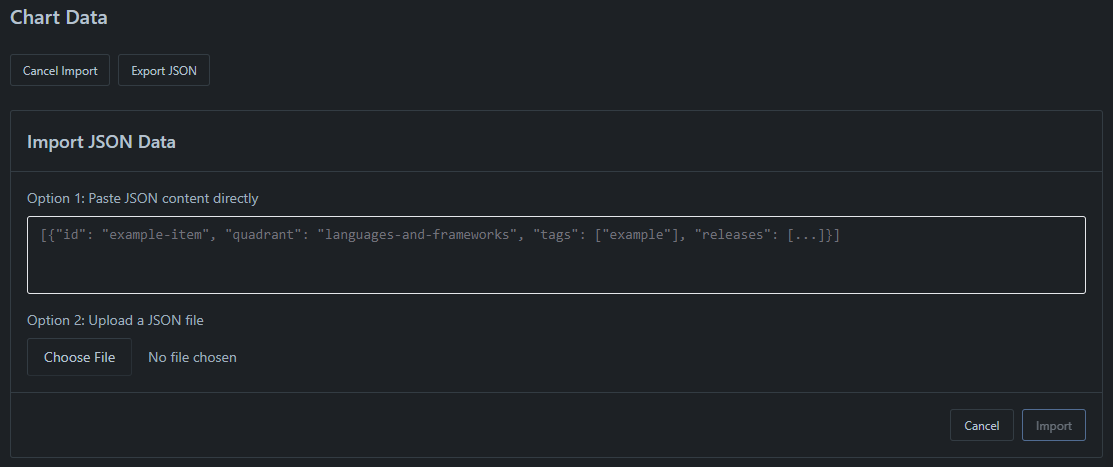
Import Methods
You can import data in two ways:
- Paste JSON: Directly paste JSON content into the import field
- Upload File: Upload a JSON file containing radar data
Import Process
To import data:
- Navigate to Settings > Chart Data
- Click “Import JSON”
- Choose your import method
- Review the data preview
- Click “Import” to apply changes
⚠️
Importing new data will override existing configurations. Make sure to backup your current data first.
Exporting Data
Export Process
To export your radar data:
- Navigate to Settings > Chart Data
- Click “Export JSON”
- Choose a download location
- Save the
radar-data.jsonfile
Export Contents
Note that the exported file includes item data and history. It does not include radar configuration, but this will be added in a future update.
Backup and Restore
Creating Backups
Best practices for backing up:
- Export data regularly
- Store backups securely
- Version your backups
- Document any changes
Restore Process
To restore from a backup:
- Navigate to Settings > Chart Data
- Click “Import JSON”
- Select your backup file
- Review the data
- Confirm the restore
Troubleshooting
Common Issues
Solutions for common problems:
- Invalid JSON: Check syntax and format
- Missing Fields: Verify required data
- Version Mismatch: Update data structure
- Import Failures: Review validation errors
Version Control
Version History
The radar maintains:
- Item change history
Next Steps
After setting up data management:
- Create a backup schedule
- Document procedures
- Train team members
- Test recovery process
ℹ️
Regular backups and proper data management are crucial for maintaining a reliable Tech Radar.